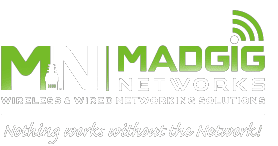Whether it’s food delivery or your daily commute, speed matters. And when it comes to website load time, this principle couldn’t be more true. Today, people expect a site to load in one to three seconds — so how does your WordPress site measure up? If you’re looking to increase your site’s speed, here are some tips that can help.
Whether it’s food delivery or your daily commute, speed matters. And when it comes to website load time, this principle couldn’t be more true. Today, people expect a site to load in one to three seconds — so how does your WordPress site measure up? If you’re looking to increase your site’s speed, here are some tips that can help.
Keep WordPress and plugins up to date
Updating your WordPress version and plugins will not only keep your website secure but also speed it up. Therefore, you should install those updates as soon as they become available.
Choose a website host wisely
Your website’s host can make or break your website, so before you select one, carefully compare the details of their service plans — especially the website speed and uptime — against those of other vendors.
While it may be tempting to opt for shared hosting because of its low cost, know that it’s also going to offer the slowest speeds because many websites are simultaneously relying on the same server for bandwidth. In contrast, a dedicated server will provide the best speed, but it may be too costly for many small- and medium-sized businesses.
A great mid-performance, mid-price alternative is a virtual private server (VPS). A VPS acts like a dedicated server in terms of functionality but still technically uses a shared server. It will speed up your site better than the typical shared hosting without breaking the bank.
Keep your site lean
The leaner your site is, the faster it will be. To create a lean site, be mindful of these four aspects:
- Theme – While the promise of a versatile theme can spark the imagination, implementing one can set you back in terms of speed. When a theme has a ton of features, the huge amount of code that powers those features can bog down your site. Avoid this by testing the theme demos to see how long they take to load. If the loading time is more than three seconds, look for another theme that loads faster.
- Design – Design elements can also dramatically slow down your site. Simple sites are faster, so carefully consider the ads, images, and extras that you’re thinking of adding.
- Plugins – Not all plugins are created equal; some run fast and others slow. To tell one from the other, use special plugins that show the impact a plugin has on your site’s load time. What’s more, think twice before installing a plugin because having fewer plugins translates to a faster site load time.
- Images – While many raw images are around 3,000 to 4,000 pixels wide, most featured images are only 600 to 800 pixels wide. To reduce image weight and thus gain a faster site, resize your site’s images to the exact size they’ll appear on screen.
Leverage speed-boosting plugins
Use plugins that speed up your site. Cache plugins like W3 Total Cache and WP Super Cache can provide more speed by caching every aspect of your site, thereby reducing its download times.
Another helpful plugin is Lazy Load. It boosts your site’s speed by loading the elements at the top of the website first, then loading subsequent elements as one scrolls down. But before installing the Lazy Load plugin, make sure to check your Theme Options to see if it’s already included.
Use redirects sparingly
Web pages that point to your old URLs can really slow down your site, so make sure to avoid or limit them. Also use the Redirect mapper tool or similar alternatives to uncover redirects that you don’t need.
Implementing some or all of the tips above will surely speed up your WordPress site’s speed. But if you need more help optimizing your website or in other IT matters, just give us a call.

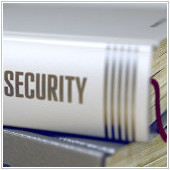 Do IT security terms like “phishing” and “intrusion protection” sound extremely foreign to you? If so, it’s time you familiarize yourself with these and other common cybersecurity terms. By learning these basic concepts, you’ll be more aware of the depth and scope of online dangers and, hopefully, be better prepared to deal with them.
Do IT security terms like “phishing” and “intrusion protection” sound extremely foreign to you? If so, it’s time you familiarize yourself with these and other common cybersecurity terms. By learning these basic concepts, you’ll be more aware of the depth and scope of online dangers and, hopefully, be better prepared to deal with them. Hardware management may seem daunting to many, due to the constant changes and developments in the world of tech. But computer upkeep is simpler than it seems. Make hardware management a breeze by following these pointers.
Hardware management may seem daunting to many, due to the constant changes and developments in the world of tech. But computer upkeep is simpler than it seems. Make hardware management a breeze by following these pointers.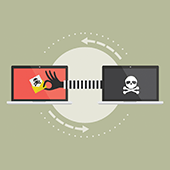 Microsoft 365 is one of the most widely used business productivity suites today. From email and collaboration to cloud storage and enterprise content management, the robust features of its cloud-based tools and servers are nothing short of useful. Still, Microsoft 365 presents certain security challenges that businesses must address.
Microsoft 365 is one of the most widely used business productivity suites today. From email and collaboration to cloud storage and enterprise content management, the robust features of its cloud-based tools and servers are nothing short of useful. Still, Microsoft 365 presents certain security challenges that businesses must address.